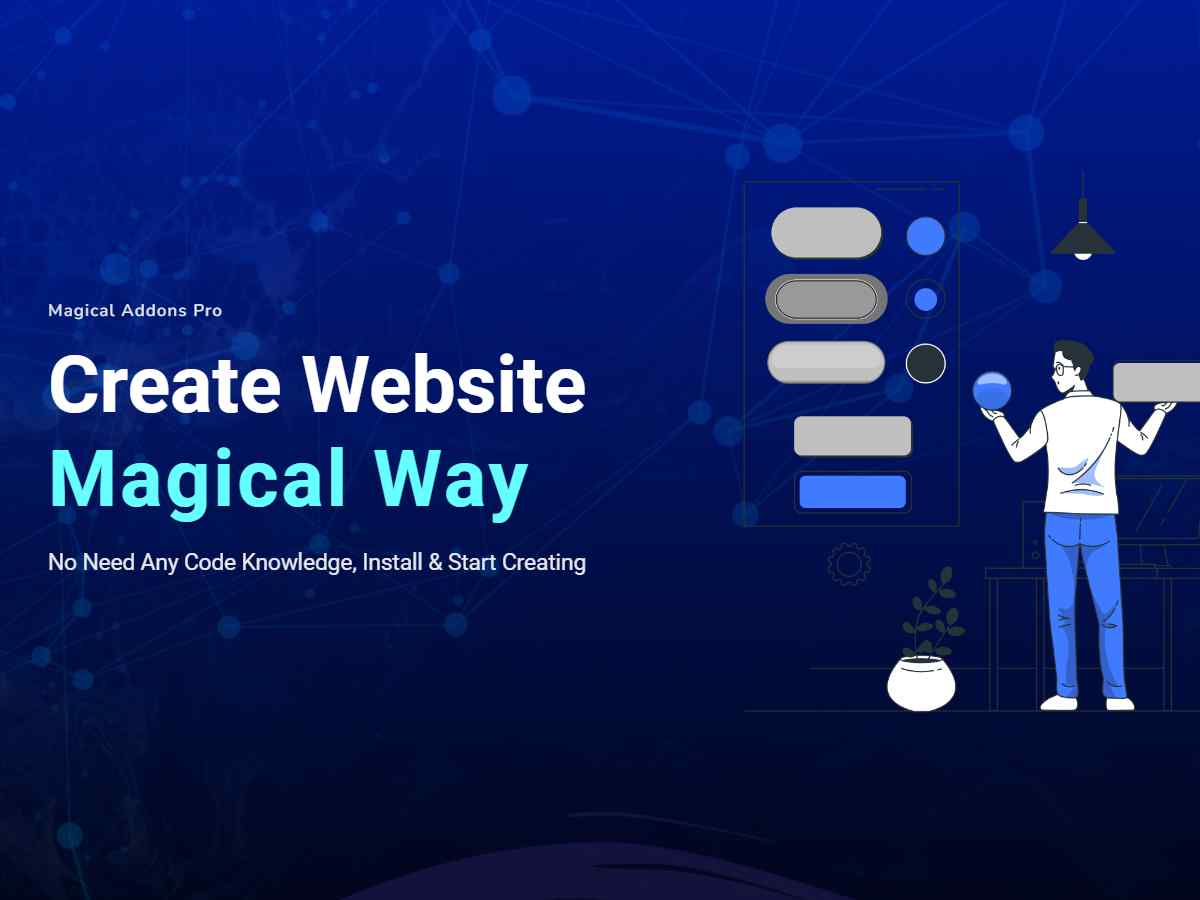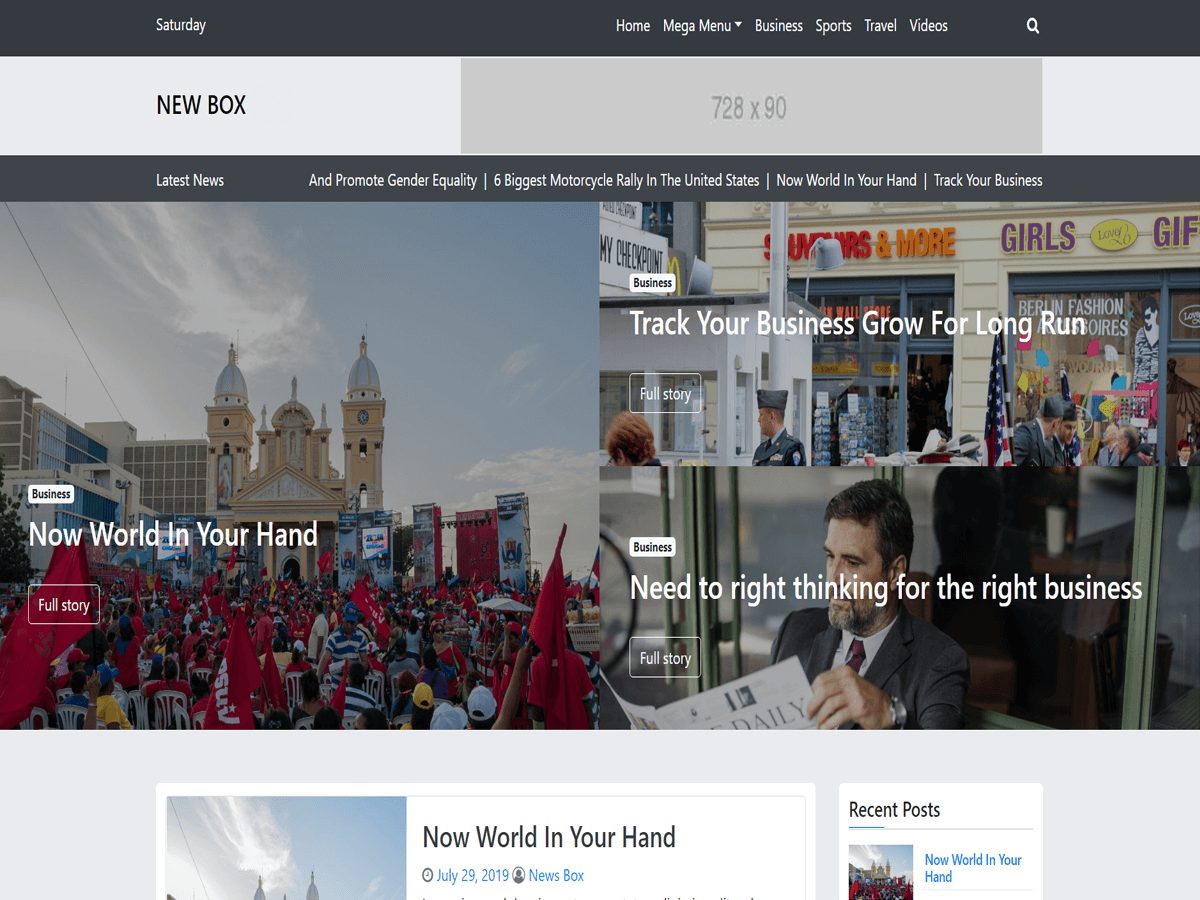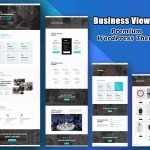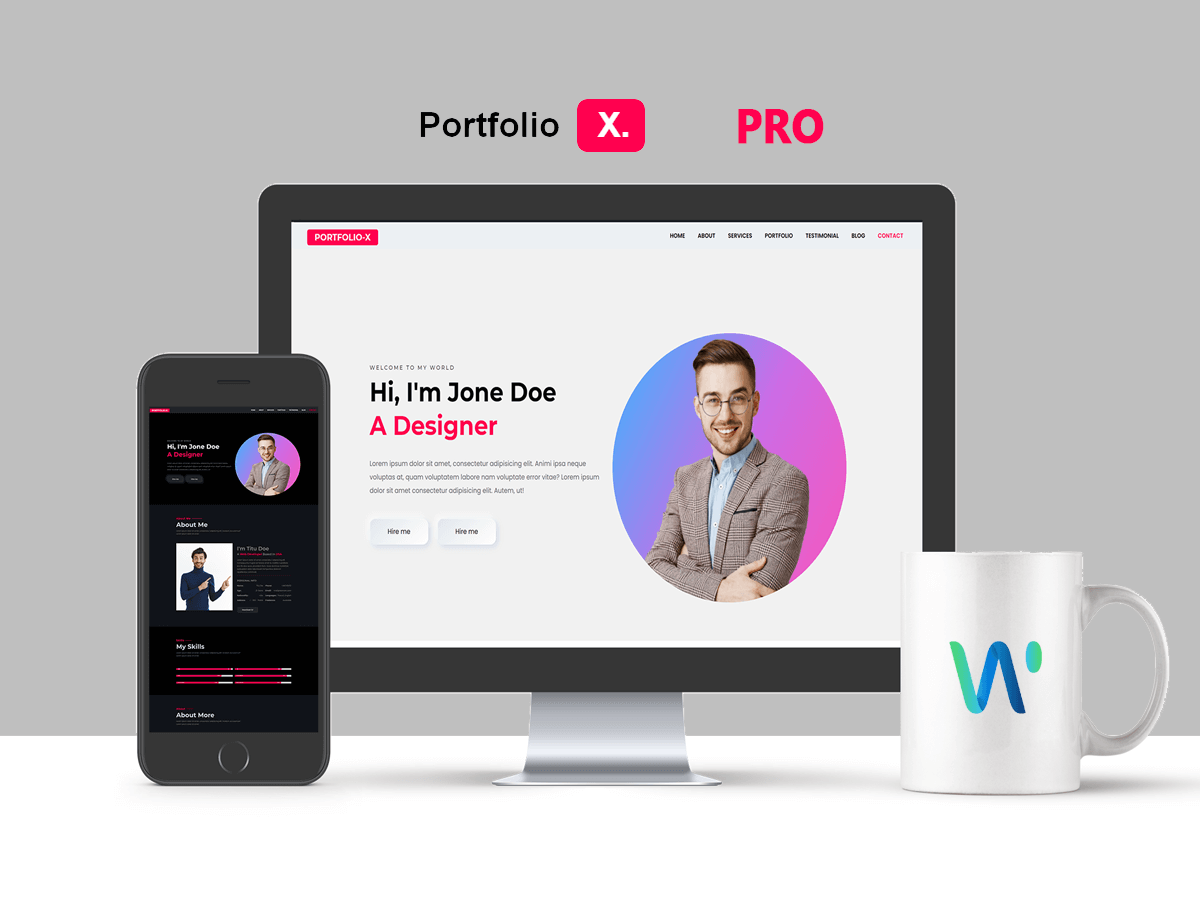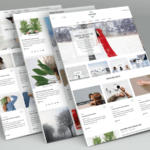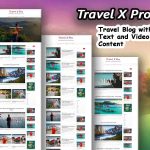How to Install a WordPress Theme For Beginners
You need to follow the below instructions to successfully install a WordPress Theme.
After you have downloaded the .zip file from your host and unzipped it, the following folders will be revealed:
- Theme package
- Documentation
- Licensing
The package folder includes parent and child themes:
After downloading a Theme installation file from your host, extract it and in the extracted folder locate the theme.zip and theme-child-theme files. You can then install your theme using one of the two methods described below.
It really doesn’t matter at all which one of these techniques you want to use, so choose the one which seems to make more sense to you.
FTP upload:
- If you would like to install the theme via FTP, please follow these steps:
- Extract the wp.zip file you previously located. You should now see a folder named theme.zip
- Using an FTP client, login to the server where your WordPress website is hosted
- Using an FTP client, navigate to the /wp-content/themes/ directory under your WordPress website root directory
- Using an FTP client, upload the previously extracted theme wp folder to the themes directory on your remote server
WordPress upload:
- For most users, this is probably the simplest installation method. To install the theme using this method, please follow these steps:
- Login to your WordPress admin panel
- Navigate to Appearance > Themes > Add New > Upload Theme
- Click on Choose File and select theme theme.zip
- Click on Install Now
- After successful installation click on Activate or proceed to Appearance > Themes and click on Activate to activate the newly installed theme.
- After the theme’s activation you will be prompted to install requer plugins.
- You may see this video for more details Theme install video