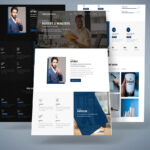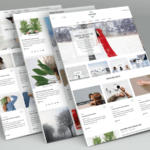How To Install WordPress Theme?
You can install and active WordPress theme in your site by two way
1. From WordPress theme directory
2. From Your computer theme.zip fileInstall from WordPress themes directory* Login to your WordPress dashboard
* go to Appearance -> Themes and Add New.
* Use the theme search bar if you know the name of the theme you want. For example, write BeShop for the Beshop theme install.
* Now install it by clicking the Install button. Once installed the theme, click the Activate button.
* You're all done, now live preview your site to see how it looks.Install the Downloaded WordPress themeIf you purchased a premium WordPress theme from a developer or outside of the WordPress themes directory then you need to upload it before installing. Follow these simple instructions to upload and active a theme.How to upload WordPress Theme*Login Your WordPress dashboard
* Go to Appearance -> Themes and click Add New
* Now click Upload Theme button then select the theme.zip file (Beshop.zip)
* After select the theme.zip file now click Install Now button and install the theme.
* The theme is now ready to be activated and active the theme
How To Install & Active Theme Recommended WordPress Plugin ?
In order to make the theme look exactly the same as on demo page or you want to get full advantage then you will need to install the recommended plugins. Click on Begin installing plugins link:You will be redirected to plugins installation page. Check all listed plugins, select Install option and click on Apply button. Installation may take a few minutes:The success message appears after plugins successful installation. Now active all plugin.
How to Importing Demo Content
After activating the theme, there'll be required and recommended plugin listed at the top ( if there aren't, you can go to 'Appearance > Install Plugins' section as well ).
Then, go to 'Appearance> Import demo data' option.Follow the steps mentioned on the screen, then, you'll get the site like the demo 🙂